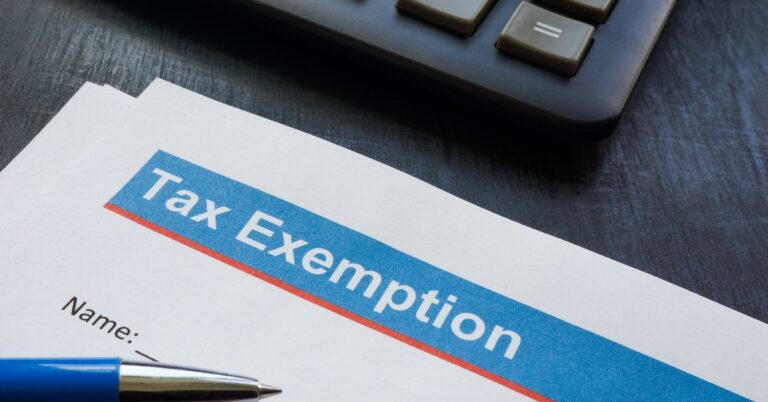How do I Add VAT to an Invoice on QuickBooks?
You add VAT to an invoice in QuickBooks by first setting up VAT in the “Taxes” section, entering your VAT registration number, and choosing your scheme. Then customize the invoice template to display VAT columns. QuickBooks will automatically apply the correct rate, show VAT totals, and ensure your invoices comply with HMRC rules.
What is the first step to add VAT to QuickBooks invoices?
VAT setup is the first step to add VAT to QuickBooks invoices. You must configure VAT settings before QuickBooks can calculate and display VAT amounts on invoices.
Access VAT configuration by clicking “Taxes” or “VAT” in the left navigation panel. Select “Set up VAT” to begin the process.
Choose your VAT period start month based on when you want to begin calculating VAT. Select your filing frequency as monthly or quarterly depending on your business requirements. Most UK businesses file quarterly VAT returns.
Pick your reporting method from the available options. Standard VAT scheme applies to most businesses. Enter your 9-digit VAT registration number in the designated field.
Your VAT registration number must appear on all VAT invoices to meet HMRC compliance requirements. Missing VAT numbers result in non-compliant invoices that HMRC may reject.
For businesses using the Flat Rate Scheme, check the FRS box and enter your percentage rate plus registration date.
Click “Next” then “OK” to complete VAT setup. Test the configuration by creating a sample invoice to verify your VAT registration number appears in the header.
How do you customize invoice templates to show VAT?
Invoice template customization adds VAT columns and displays tax information properly. Access customization through the Gear icon in QuickBooks’ top right corner.
Select “Custom Form Styles” from the dropdown menu. Find your invoice template and click “Edit” in the Action column. Navigate to the Content tab to view customization options.
The VAT column appears automatically after completing VAT setup. If the VAT column is missing, look for the “Tax” option in the template editor. Check the box next to “Tax” to enable the VAT column display.
Click the middle section of the invoice template preview. Select “Tax” from available options to add VAT functionality to your invoices.
VAT display options include:
- Line-by-line VAT calculation for individual invoice items
- Total VAT summary at the bottom of invoices
Your company’s VAT registration number displays automatically in the invoice header after proper setup.
Which VAT codes should you use on invoices?
QuickBooks uses specific VAT codes that correspond to different UK tax rates. Select the appropriate VAT code for each invoice line item to calculate correct tax amounts.
Standard VAT codes include:
20.0% S (Standard Rate): Applies to most goods and services in the UK. This rate covers items like electronics, clothing, restaurant meals, and professional services.
5.0% R (Reduced Rate): Used for specific items like children’s car seats, domestic fuel, and certain building work. Energy-saving materials also qualify for the reduced rate.
0.0% Z (Zero-rated): Covers most food items, books, children’s clothing, and prescription medicines. Exports to non-EU countries also use zero-rating.
Exempt: Items completely exempt from VAT including insurance, education, and certain financial services.
Choosing incorrect VAT codes leads to wrong calculations and potential HMRC penalties. Verify the VAT treatment for your specific goods or services using HMRC guidance.
The standard 20% rate applies to most business transactions in the UK. Food retailers often use multiple codes on single invoices, combining zero-rated fresh food with standard-rated processed items.
What are common VAT invoice problems and solutions?
VAT column visibility issues occur when setup is incomplete or browser cache interferes. Check your VAT configuration first if the VAT column doesn’t appear on invoices.
Verify VAT setup completion by reviewing the Taxes section. Confirm your VAT registration number appears in tax settings. Check your invoice template has the Tax option enabled in Custom Form Styles.
Clear browser cache and restart QuickBooks Online if formatting issues persist. Try different supported browsers like Chrome, Safari, or Firefox to isolate browser-specific problems.
VAT registration numbers missing from invoices indicate header configuration issues. Double-check your VAT settings contain the correct 9-digit registration number. Verify the number displays in the Tax settings area.
Invoice template headers must be configured to show company tax information. Test with new invoices as existing invoices may not update automatically after changes.
Incorrect VAT calculations result from wrong VAT codes or pricing methods. Check the VAT code selected for each line item matches the correct tax treatment. Verify VAT rates correspond to your expectations.
Review line item amounts for accuracy. Consider whether you’re using VAT-inclusive or VAT-exclusive pricing. VAT-inclusive pricing already contains tax, while VAT-exclusive adds tax on top of the base price.
How do you Maintain VAT Compliance with HMRC?
VAT invoice compliance requires specific information elements mandated by HMRC. Your invoices must include your VAT registration number, invoice date and number, customer details, item descriptions, VAT rates, and total VAT amounts.
Display your VAT registration number prominently on every VAT invoice. Use sequential invoice numbers without gaps to maintain proper audit trails. Include clear descriptions of goods or services provided.
Making Tax Digital (MTD) compliance is mandatory for most VAT-registered UK businesses. QuickBooks Online provides HMRC-approved MTD functionality for digital record keeping and VAT return submission.
MTD features include:
- Automatic digital record keeping for all VAT transactions
- Direct VAT return submission to HMRC through QuickBooks
Maintain consistent invoice numbering systems to avoid audit questions. Issue invoices promptly after providing goods or services. Keep backup copies of all VAT invoices and supporting documentation.
Regular VAT return reviews help identify calculation errors before submission. Use QuickBooks’ error checking features to catch common mistakes like missing VAT codes or duplicate transactions.
What Advanced VAT Features does QuickBooks offer?
Custom VAT codes handle special business situations not covered by standard rates. Create custom codes for unique tax scenarios or multiple jurisdiction requirements.
Access custom VAT code creation through the Taxes menu. Click “Edit Rates” then select “Add Tax” and “Custom Tax”. Enter your specific rate and agency information before saving the new code.
Recurring invoice templates save time for regular customers with consistent VAT rates. Set up templates with predetermined VAT codes for frequently used services.
Mixed VAT rate invoices allow different tax codes on individual line items. This feature helps businesses selling both standard-rated and zero-rated items on single invoices.
Import VAT scenarios require special handling for 100% VAT transactions. Some businesses need custom entries or workarounds for specific VAT situations like reverse charge VAT.
Batch invoice processing helps businesses creating multiple invoices simultaneously. Use consistent VAT settings across batches to maintain accuracy and reduce errors.
How does VAT integration work with other QuickBooks features?
VAT invoice data automatically populates VAT returns and financial reports. This integration eliminates manual data entry during VAT return periods.
Sales reports include VAT breakdowns for detailed business analysis. Customer statements display VAT amounts clearly for payment tracking. Profit and loss reports separate VAT from revenue for accurate financial reporting.
Customer VAT number storage helps manage B2B transactions. Record customer VAT registration numbers in customer profiles for reference. Set default VAT rates for specific customers to streamline invoice creation.
Customer VAT numbers require manual entry or custom fields on invoices. QuickBooks doesn’t automatically display customer VAT numbers on invoices.
Inventory management includes VAT code assignment for products. Set default VAT codes for inventory items to reduce manual selection during invoice creation. Track VAT-inclusive costs when purchasing inventory.
Product category VAT reporting helps businesses analyze tax implications by item type. This feature particularly benefits retailers selling items with different VAT treatments.
Payment tracking includes VAT amounts for accurate cash flow management. VAT-inclusive payment records help reconcile customer accounts properly.
Final Thoughts
Adding VAT to QuickBooks invoices requires proper initial setup followed by template customization. The process becomes automatic once you configure VAT settings correctly and customize invoice templates appropriately.
HMRC compliance depends on including required information elements and maintaining accurate records. QuickBooks Online provides MTD-compliant tools for digital record keeping and VAT return submission.
Use our VAT calculator to verify calculation accuracy before finalizing invoices. For complex VAT scenarios, consult qualified accountants familiar with UK VAT regulations.
Start your VAT configuration today to begin creating compliant, professional invoices that meet HMRC requirements and support your business growth.